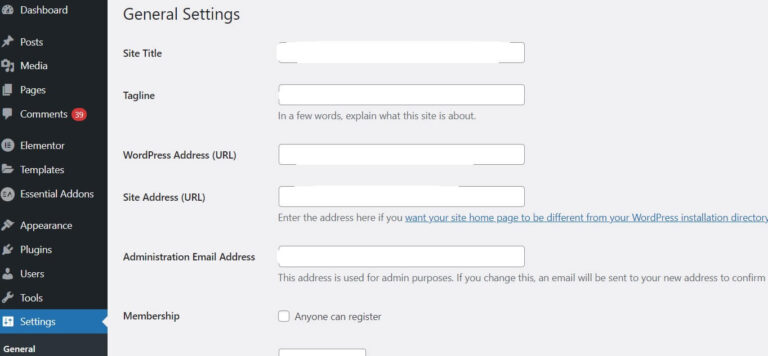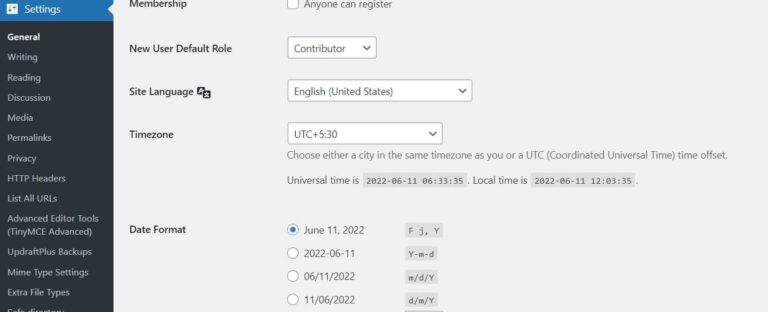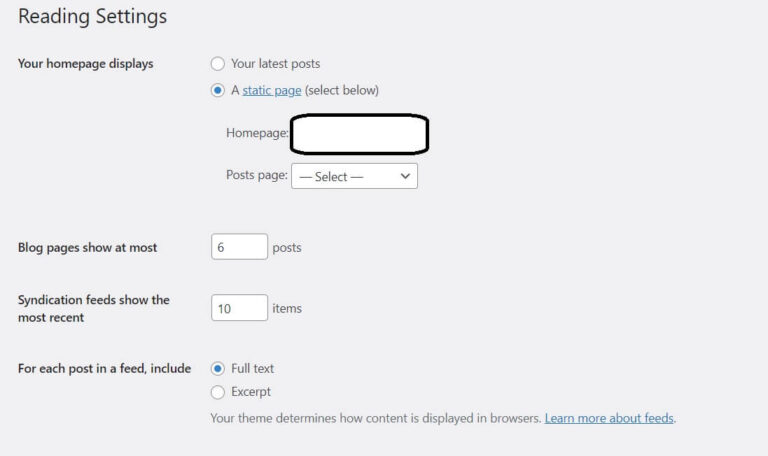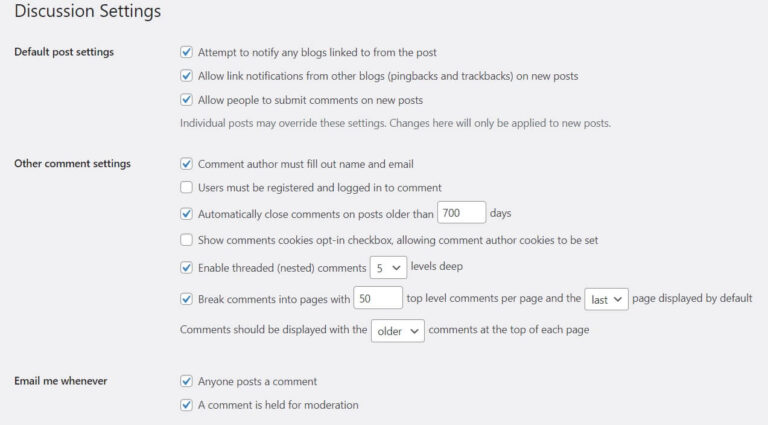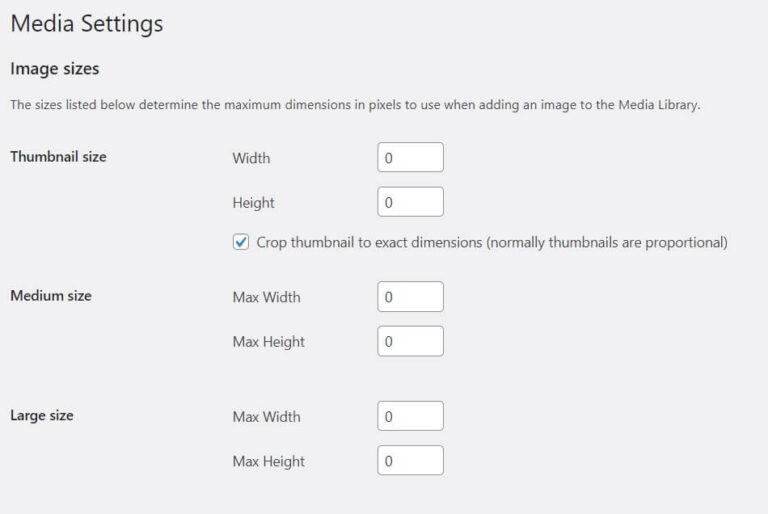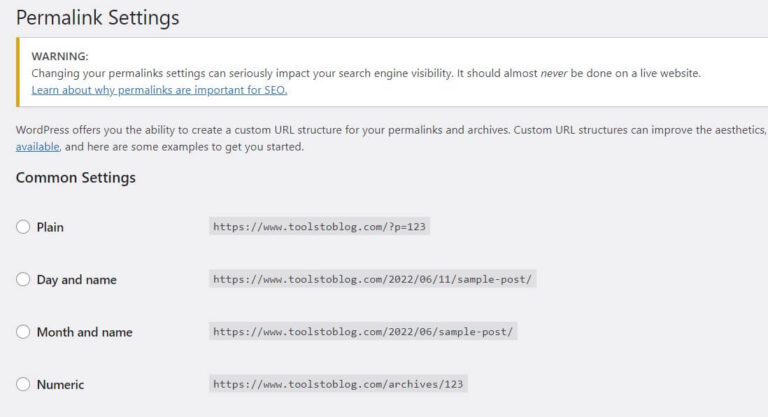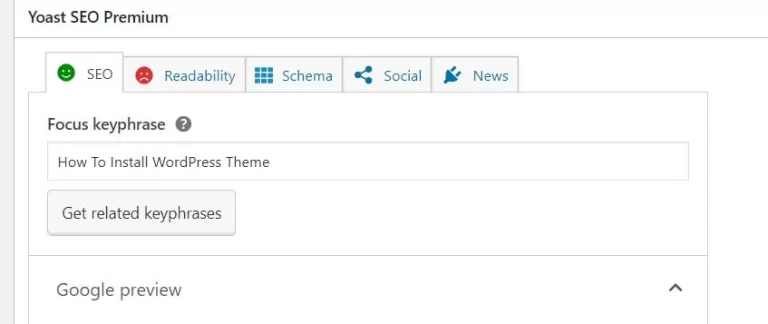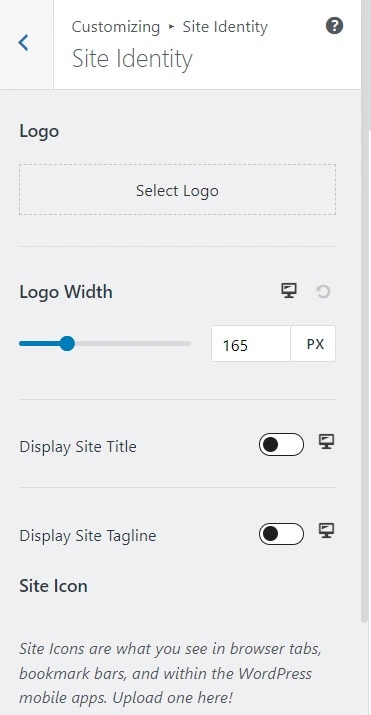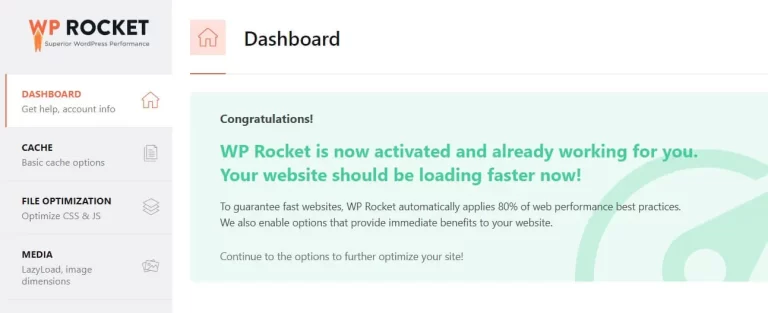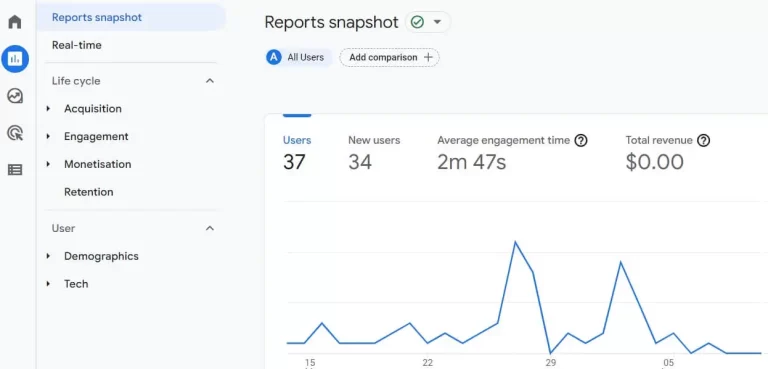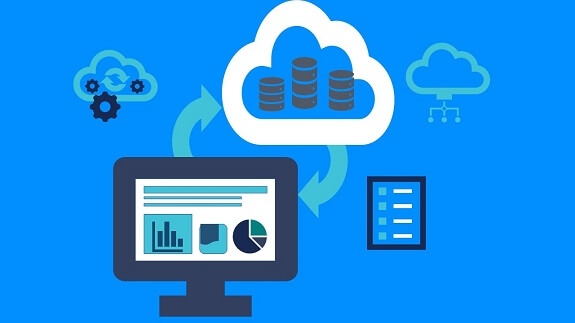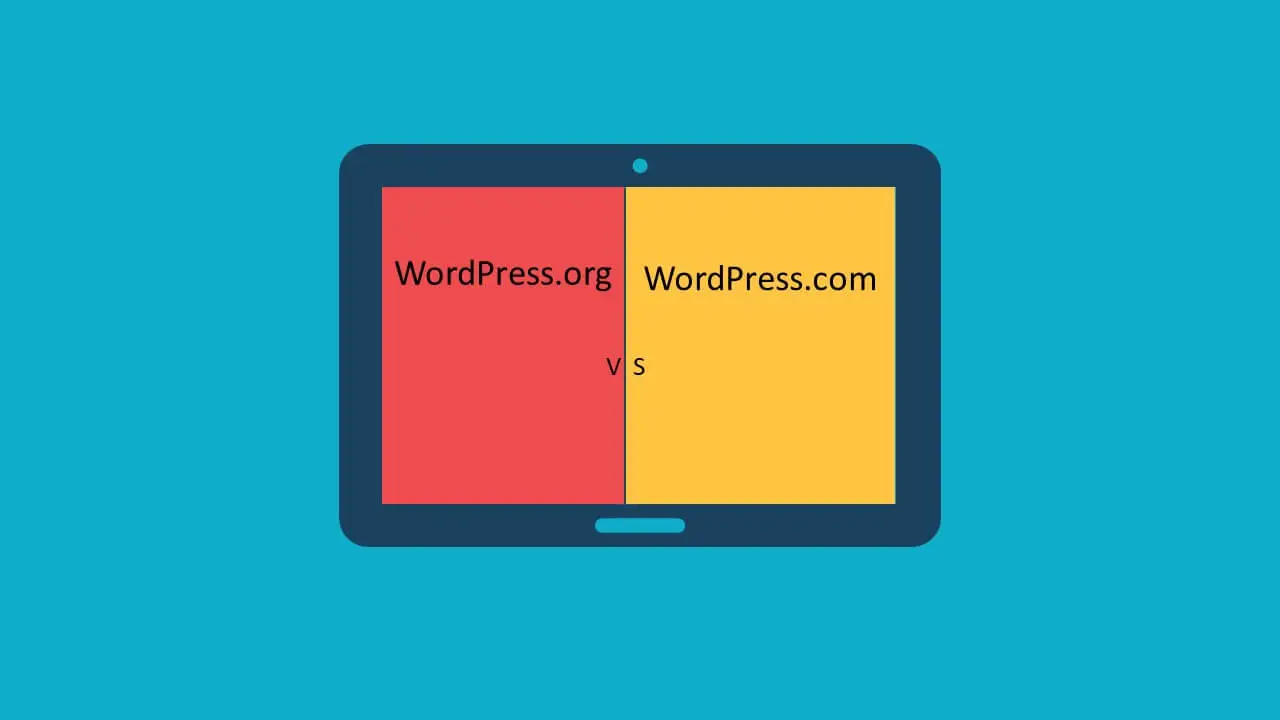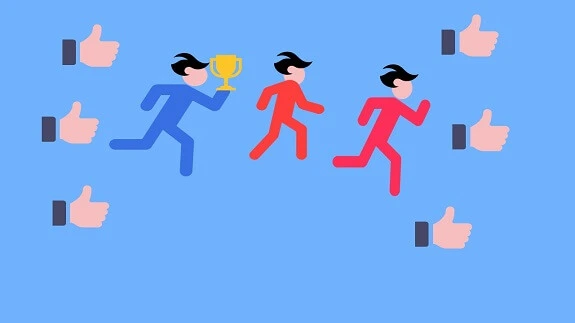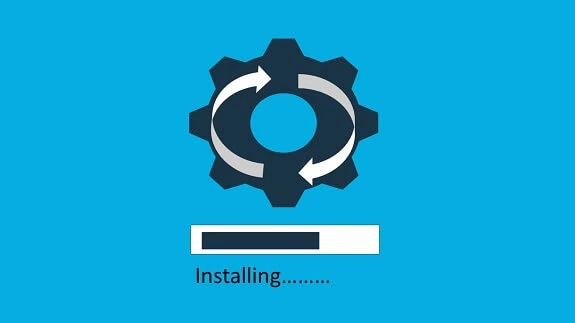17 Essential Settings After Installing WordPress
- Abhinay Kumar
- WordPress
- October 15, 2022
You have installed WordPress. Now you want to know what are the essential settings after installing WordPress. This is a very common and must-have question that comes to mind after installing WordPress. There are some basic essential settings one needs to do before writing his first blog post. Let us see the essential settings after installing WordPress.
1. Delete the default post, page, and comment.
The first change that we need to do is delete the default post, page, and comment. For deleting the post we need to go to Posts. Hover over the post and click on Trash. Similarly, go to Page and delete the page by hovering and clicking on Trash. Now go to comments and in the same way trash the default comment.
2. Set Title, Tag Line.
The Title and Tag line are key elements of how your website is displayed in the browser. Your site gets identified by the title and the tagline that you provide. It acts as an identity on the web. To set the title and tagline go to Settings and then the General tab. Edit and enter the suitable site title and tagline for your website. Do not forget to click on save.
3. Set Site Address and WordPress address URL to www
Although it is not a must it is a good SEO practice to add WWW to your site address.For this, you need to go to Settings and then click on the General tab.Now come to the site address and enter your site address with WWW.Like http:\\www.example.com.
Similarly, copy the same address to your WordPress Address URL.Click on save to save the changes.
4. Select a new user default role
You may need to give access to users to do some tasks. This can be done by assigning the user a role. The default role is the Contributor. You can change it as per your need. For this, you should go to Settings. Click on the General tab. Go to the section new user default role and select the default role when you add a new user. You can change the role later from the User’s tab. Click on save to save the changes.
5. Set Site Language and Time zone.
The Site language and time zone can be set from the settings general tab. Click on Settings and then General. Select your site language. Select the time zone. Also, select the date format. Click on save changes to save the changes.
6. Set up your WordPress update service or ping services.
WordPress updates and ping services help to notify search engines of any new posts from your site. So you need to set it to notify the search engines whenever a new post is published. Click on Settings and then Writing. In the Writing, tab go to the Update Services section and update the list. Click on save changes.
7. Set Your home page.
You will need to set your homepage for the default homepage display. This can be done from the Settings–>Readings tab. Click on Settings and then on Readings. Set your home page. There is an option to choose from the latest posts or a static page. Click on save changes.
8. Set up Comments Settings
Comments settings can be set up from Settings–>Discussion tab.
Click on Settings and then on Discussion. Choose your preferred comments settings from here and click on save changes.
9. Set up Media Settings
Media settings need to be set up for the images that you will be using.
So you can set it up from here.Click on settings–>Media.Select the required settings and click on save changes.
10. Set up your Permalink structure
It is one of the most important settings. This will be the URL structure of your posts. It should be set one time so that you do not create duplicate URLs for the same post. Set it carefully from the Settings–>Permalinks. Click on Settings and Permalinks. Select the permalink structure that you want. This has SEO implications too. so set it carefully and click on save changes.
11. Install a Theme of your choice and need. Delete the other themes installed there.
The next step is to install a theme so that you can have desired look and feel for your website. You can install a new theme from the Appearance section. Click on Appearance–>Themes. Click on add new and install a theme. For details Please refer the below post on how install Themes in WordPress.12.Install and Set up Yoast SEO.
Now when you are ready to post, you need an SEO plugin that can optimize and set your keywords for the post.Yoast SEO is the most used SEO plugin. It helps in optimizing the post with the correct keyword, and meta description and measuring and applying other SEO practices.
13. Upload your site logo and favicon.
As this will be your identification mark in search engines, you need to upload your site logo and favicon.This can be done through theme customization. Click on Appearance–>Customize. Go to Header and site identity.Upload and edit your site logo and favicon from here.14. Set up your header and footer
The next step is to set up the header and footer. This can be done through theme customization. Click on Appearance–>Customize. Go to Header and edit it as per your need. Similarly, do for the footer. You can also do it from the page builder easily if you are planning to use one.
Please go through Elementor,the most popular page builder review from here.
15.Install and set up a Caching plugin
The next step is to optimize your website’s loading speed. This can be done by installing a caching plugin. There are several good plugins but WP-Rocket stands out. This is because of its performance and easy to use features. Please check out a review of WP-Rocket from here. If you want to know how to install plugins please go through this post.16.Set up a contact form
You will need a contact form to set up your contact form. If you are using a page builder like Elementor it has an internal Contact form that you can use. You can wp forms if you
don’t have a page builder like Elementor.
17. Set up Google Analytics
The final step is to set up Google Analytics. This will help in tracking your visitors and overall website progress. You can check parameters like clicks, and views. Also, you can track user behavior and time spent on your website. There are several other parameters that will give you an idea of how your website is performing in search engines.